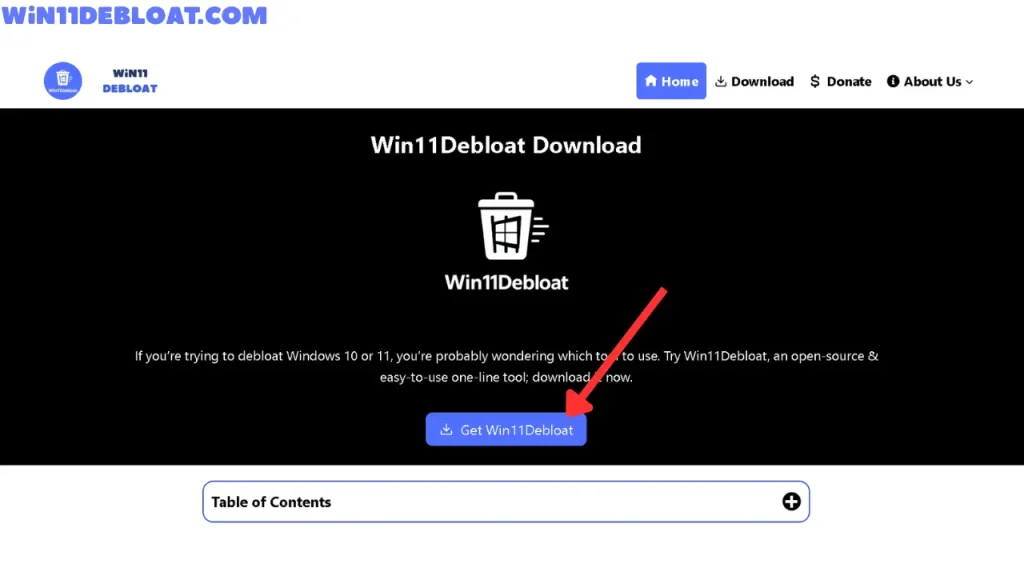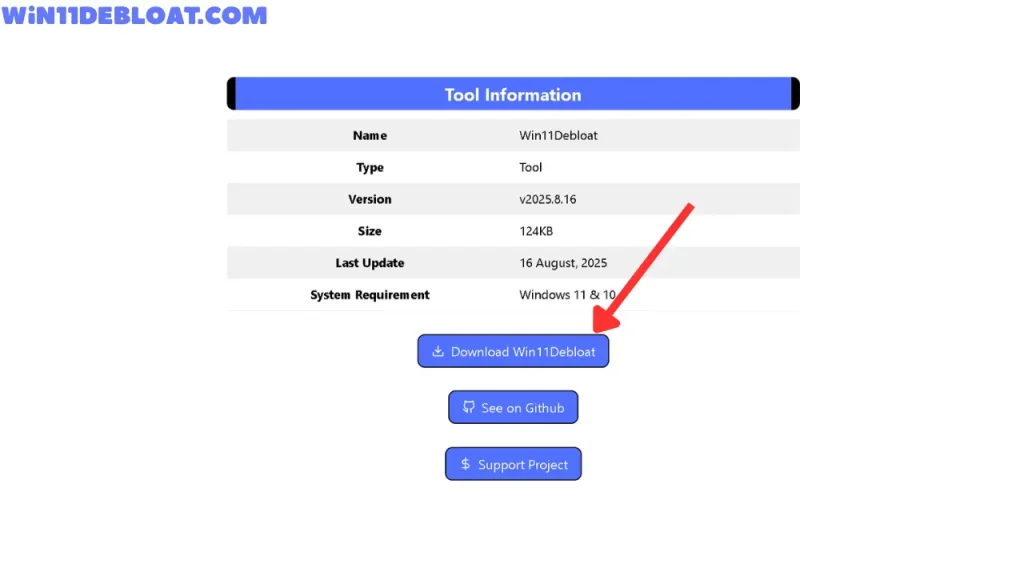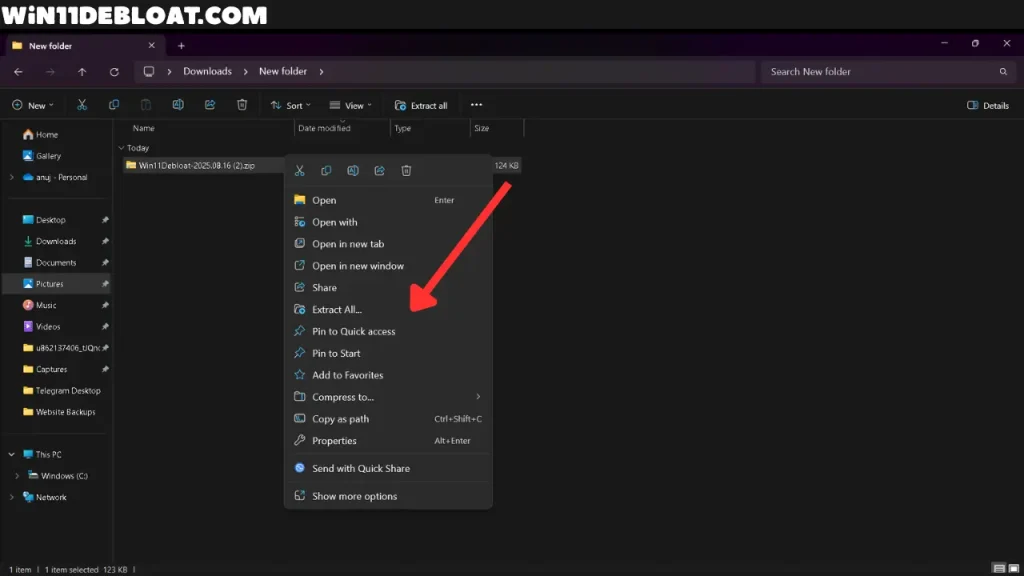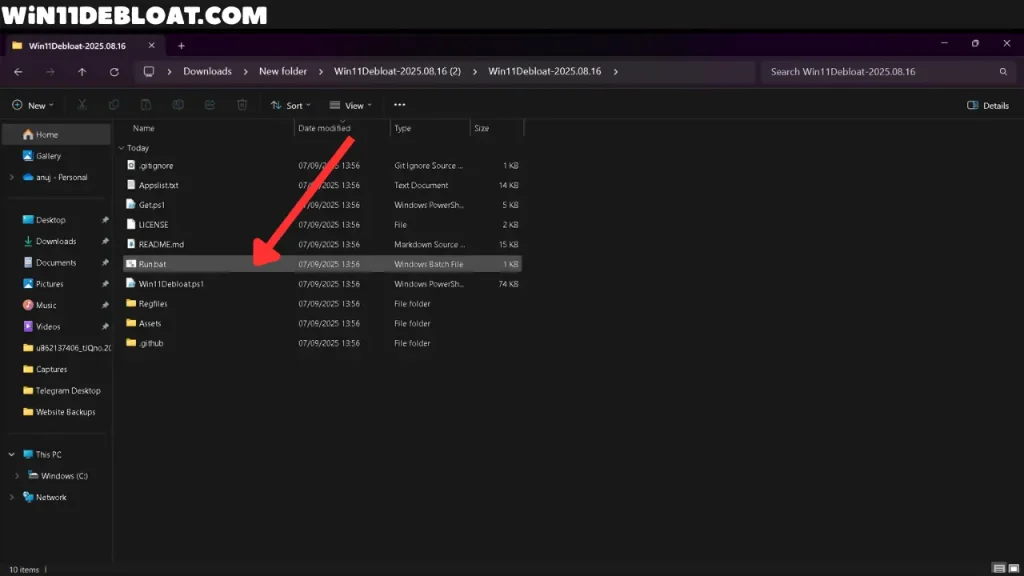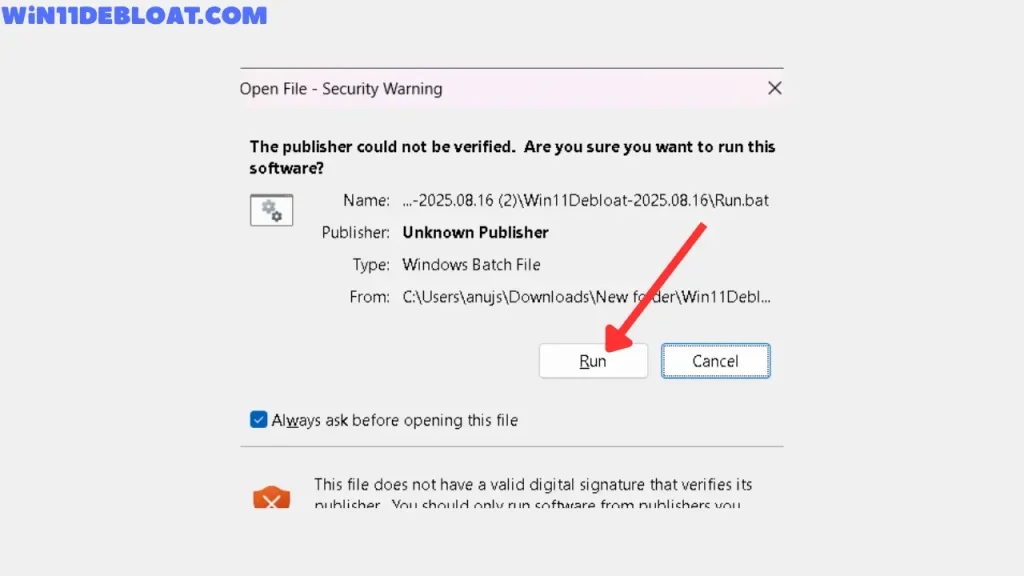Win11Debloat Download
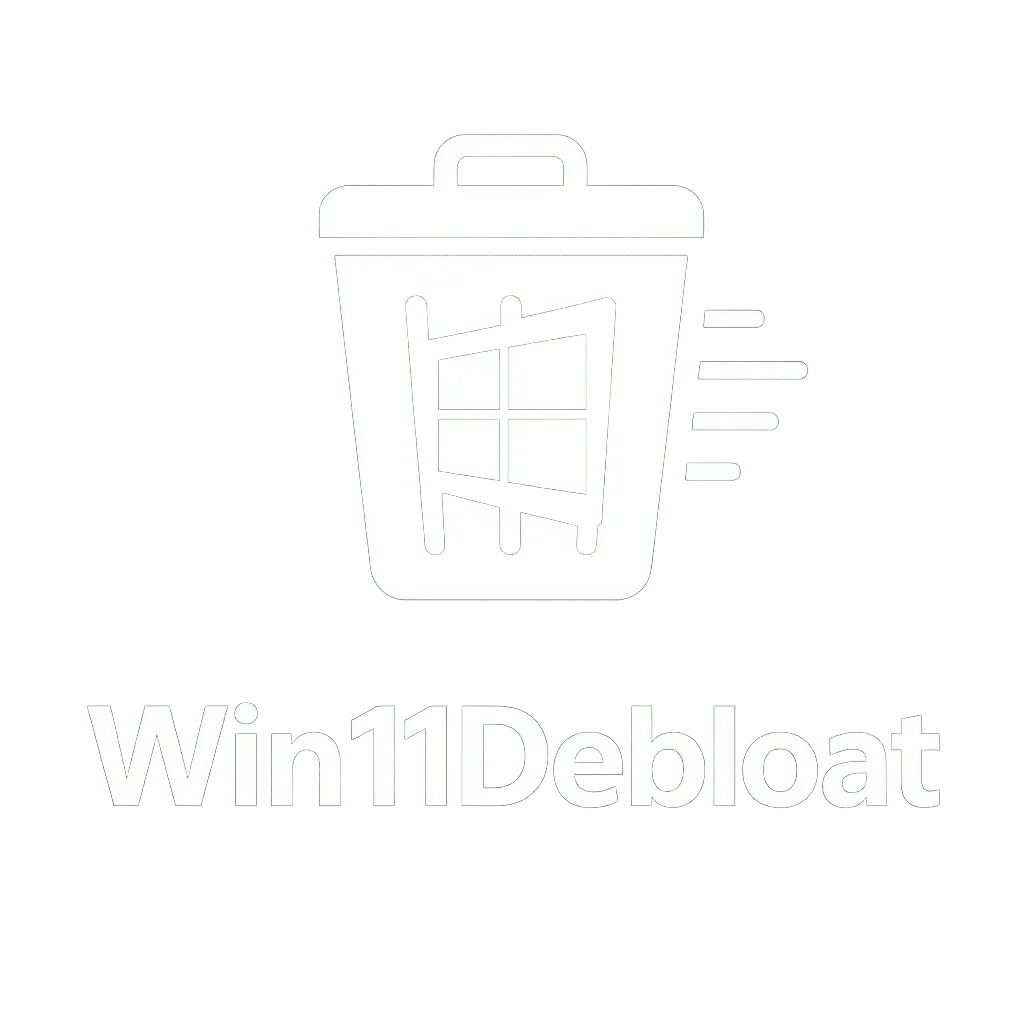
If you’re trying to debloat Windows 10 or 11, you’re probably wondering which tool to use. Try Win11Debloat, an open-source & easy-to-use one-line tool; download it now.
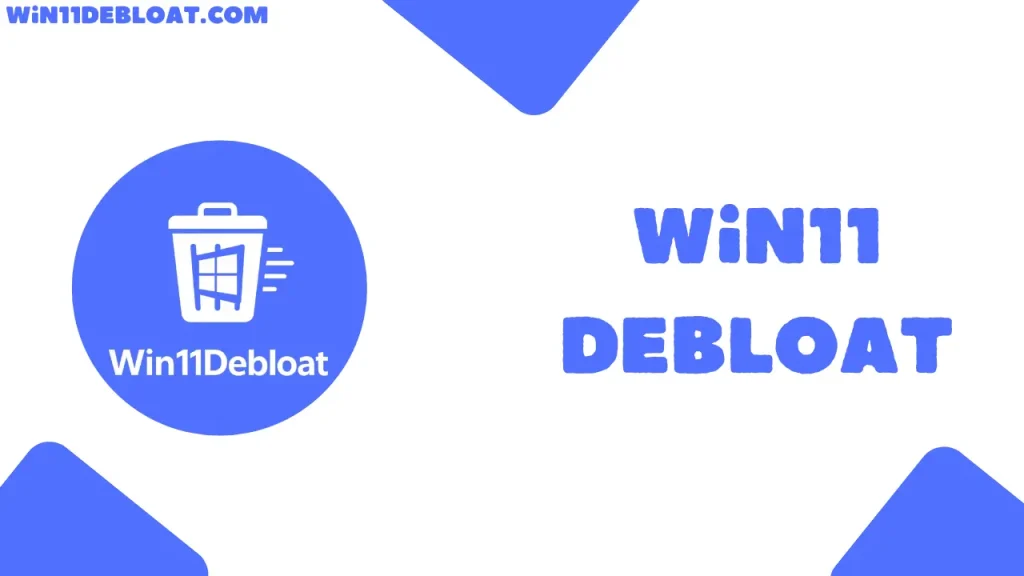
If you’ve ever unboxed a new laptop or finished a clean install of Windows 11 and thought, “Why does this already feel cluttered?”, you’re not imagining it. There is no doubt that Windows 11 is properly optimised & looks beautiful, but it comes with a lot of useless apps that are barely useful to anyone. Moreover, it also comes with aggressive recommendations, background services you’ll never touch. The good news is that many developers have launched the tools to debloat Windows 11, and so you don’t have to accept the extra apps, which not only consume battery but also storage.
Below, I’ll walk you through why Windows ends up feeling bloated, what Win11Debloat actually does, how to use it, and what you can expect once you’ve run it. If you came here looking for a straightforward path to a Windows debloat that doesn’t risk your sanity, you’re in the right place.
What is Win11Debloat?
Win11Debloat is a small, open-sourced & thoughtful tool, the kind a friend would build for friends, that helps you take back control. It was developed by an amazing developer, Jeffrey, popularly known as Raphire. This tool is made with the PowerShell language & targets Windows 11 & Windows 10 OS. Well, for now, there are no GUI versions of it; however, we can expect its GUI version in the future.
Win11Debloat is that type of script that you run once (or whenever you want) & it magically makes disappear the bloatware that you don’t need. It has already been made open source on GitHub, so you can see exactly what has been added in each version, what changes, and it focuses on the obvious pain points: pre-installed apps, pushy UI elements, noisy telemetry, and other “why is this even here?” bits. The goal isn’t to break Windows. The goal is to make Windows feel like your Windows, not anyone’s. Like you like your home’s windows, not your neighbour’s.
The following 2 features make this Windows 11 Debloater an exceptional tool –
If, after debloating, you think you have debloated the wrong app, you can always reverse it. The best thing about Win11Debloat is that it offers the easiest way to debloat Windows 11 & even Windows 10.
Why Windows 11 Feels Busy Out of the Box?
Whether it is mobile or desktop, there are apps you didn’t ask for, tiles you won’t use, services that start at boot for features you never launched. But the main problem arises when these processes and apps result makes a system that –
And even if you’re on a fast machine(I am talking about an elite-level PC), & after making your bank balance like the Sahara Desert, but when you open it, that constant low-level chatter steals your attention. And those menus feel cluttered. The Start Menu(yes, the annoying one) is always trying to be excessively helpful. And the longer you use the system, the more little processes pile on. If you want a more responsive desktop and a little extra privacy on the side, then my friend debloating Windows 11 is the best step you can take for your PC.
How to Download & Use Win11Debloat on Windows 11 & 10?
There are two possible ways by which you can install Win11Debloat –
1. Manual Download Method
- First of all, download the win11debloat-master zip file.
- After that, open File Explorer & quickly tap on Extract all to extract the files from its zip.
- Now, among all the files, find the
Run.batfile(the 5th last file) & run it. - When you double-click on it, a pop-up will appear saying the Publisher couldn’t be verified, and you have to click on Run, and then on Yes.
After that, it will automatically open PowerShell in Administrator mode, and you will get 3 modes, namely –
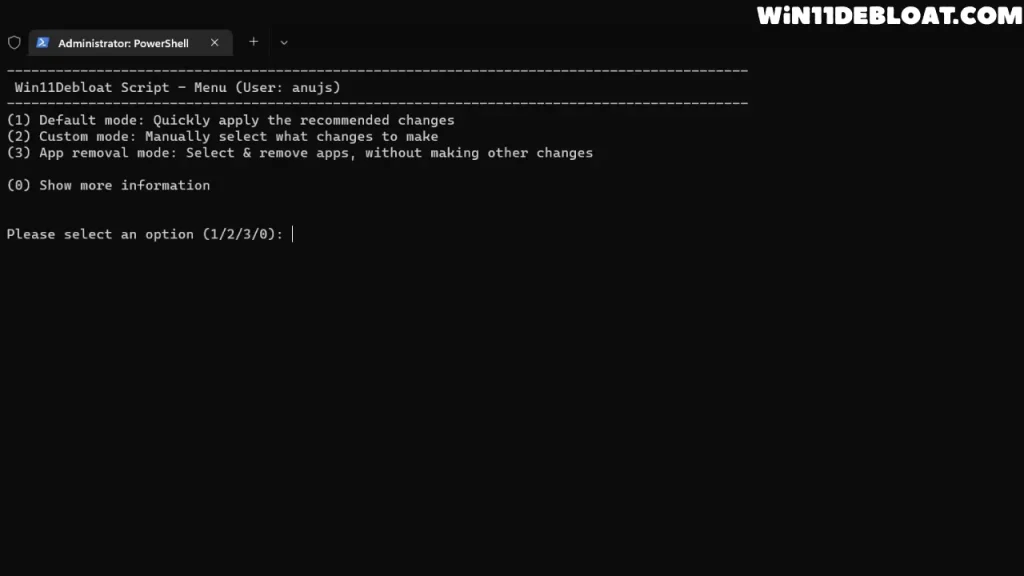
So, if you do not want to spend time on which app to remove, which process to remove, just type 1 to run the default mode, but if you want to take control over which thing to be removed, type 2 and hit enter, and you will enter the custom mode.
Custom Mode
In custom mode, there are 4 options –
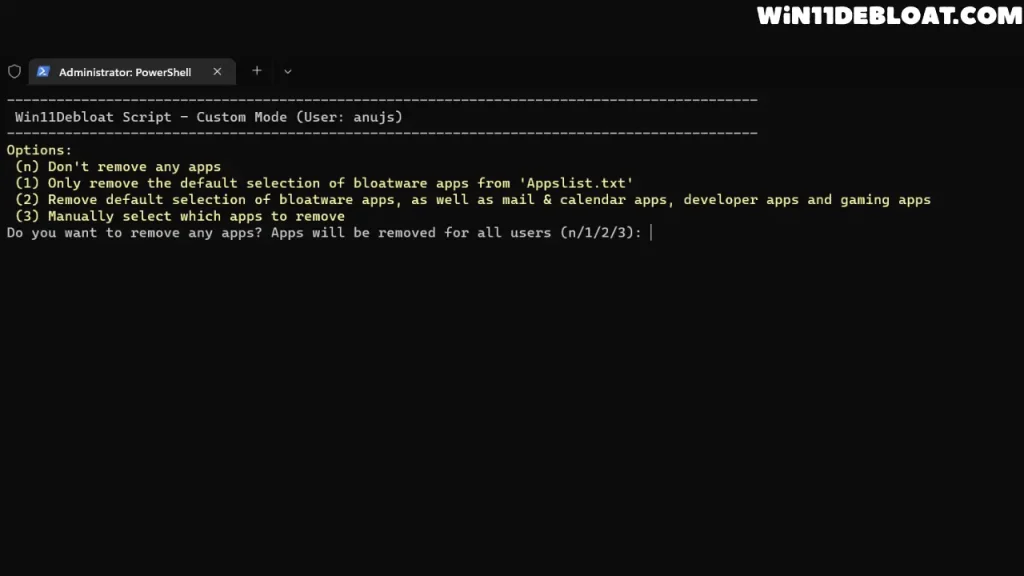
So, each option does what it intends to do, like if you wish to select the app that you want to remove, option 3 is best, so type “3” & enter, same as option 2 is best for default apps removal. And if in between you changed your mind, then just type “n” and get out of the current mode.
App Removal Mode
If you just want to remove only the software(apps), not the services, or any other useless feature, then mode no. 3 is the best.
2. Easiest & Modern Method
- Open PowerShell(It would be best if you do it in administrator mode.)
- Run the one-liner command provided by the project
& ([scriptblock]::Create((irm "https://debloat.raphi.re/")))
After that, it will do the same thing as downloading the script and running the bat file automatically, and you do not need to extract the files or anything else.
After that, you will get the same options as mentioned earlier in the traditional method, just select the option that suits your purpose.
What Win11Debloat Actually Does (The Short List)
So, before diving into the vast list of what this debloater tool can do, look at the list below that I have prepared to help you know the basic capabilities of this app –
If you’ve ever searched “Windows 11 debloat” on Bing or Google and landed in a maze of questionable downloaders(the closed-source ones), then this tool comes in the elite list.
What You’ll Notice After Debloating?
The best description I’ve heard is “Windows, minus the small annoyances.” After you run this Windows 11 debloater, daily use just feels… calmer.
- The Start Menu and taskbar feel clearer, and you’ll stop tripping over apps you never intended to use.
- By cutting down on auto-start items and hidden background activity, you can shorten boot time.
- Dialled-back telemetry and services mean there’s less going on behind the scenes.
If you’re the type who likes a clean working desk, then my friend Win11Debloat is the digital equivalent of cleaning your workspace and closing the drawers(keeping the bloatwares in drawers, so that you can’t see them).
What If I Regret Removing Something?
Believe me, this is a Windows debloat approach that is built with undo in mind.
Will Updates Undo the Changes Made by Win11Debloat?
Sometimes, Windows updates(the major ones) do restore certain components or pins. If you notice these bloatwares creeping back in after a major update, just run Win11Debloat again, and in such a case, custom mode is the best & most of the tool’s users often report that re-running after big updates is a practical habit.
Why Win11Debloat Over Other Debloaters?
Before anything else, understand that there’s no end to the so-called ‘speed-up Windows’ utilities available out there. Many are closed-source(private projects), bundle adware, or make changes you can’t easily trace & revert them. And there are a lot of reasons why Win11Debloat is a good project, on which you can count –
Who Benefits Most From Debloating?
Before you start using this debloating tool, you must understand that this tool is not for everyone, because debloater tools are not meant for normal & basic users. Here is the list of persons who will benefit most if they use this tool –
Plus, if you’ve typed “Windows 11 debloat” into a search bar recently, you’re already the audience.
What will be the Effect of Win11Debloat on Gaming?
One question must came into your mind that after deblaoting will my PC instantly gain 100 FPS in every game? No, the only major change you will see is that software experience is smoother, less nagging, & a shorter list of startup processes.
And, no doubt, if your laptop is capable of giving a higher frame rate, like up to 100 FPS, then debloating the garbage apps can help you in achieving it.
A Short Story About Win11 Debloater Tool
Recently, my friend Sarah purchased a new Windows 11 laptop for her college assignments. And before purchasing it, she makes sure that it has the best screen, good SSD, good RAM & processor. Two weeks later, she was frustrated because the search bar was working excessively, and the Start Menu looked like a billboard.
So, on her request, we ran Win11Debloat with the custom mode, removed the search bar & some background services she never wanted, disabled a couple of background services, and rebooted. Her words, not mine, were, “It finally feels like my computer.”
Why Debloat Windows & What Makes Win11Debloat Good For It?
You may be thinking the idea behind debloat Windows 11 is just “make it faster”, but it isn’t. This tool gives you an opportunity to debloat your Windows operating system quickly & in the easiest way. And moreover, you also have the option to undo all changes with just a few clicks, it is up to you whether you want to keep your windows 11 & 10 clean or not.
The Win11Debloat tool is a type of tool that does not damage users ‘ operating systems, but rather makes them more customized.
Final Notes
So, I hope now you have every single detail about Win11Debloat, if you’ve scrolled this far, then thank you. And I am sure that now you probably already know that if you want fewer lags, no RAM consuming background services, and a Windows that helps you to do your task, not to distract you. Then, using Win11Debloat is a good approach. As a long-time admirer of this tool, I just want to say, give Win11Debloat five minutes. Run the defaults mode first and see how it feels for a week. And if you love the changes, then select custom mode, and then remove whatever you want.
Your PC should feel like your PC. Win11Debloat just hands you the broom.
Frequently Asked Questions
Is Win11Debloat safe?
First thing, Win11Debloat is totally open source & doesn’t have any hidden code; the repository of it is public on GitHub, which you can see for yourself.
What if I remove the Microsoft Store or an Xbox Gaming service?
There are 2 options in such a case, the first is to reinstall & second is to repair. The Microsoft Store can be reinstalled with documented steps, and there’s a Gaming Services repair tool plus general Xbox app troubleshooting.
Will updates undo Win11 Debloater changes?
Yes, sometimes major updates install some background services again. If that happens, just run Win11Debloat again.
Is there a “one best” configuration?
Yes, there is & that’s why the default preset exists, for most people it hits the right balance.